Pubstack has the option to enforce Multiple Factor Authentication to all users of your team.
Note: enforcing MFA is only available to Owners.
If you want to enable it, navigate through Settings, and then Security (or follow this link):
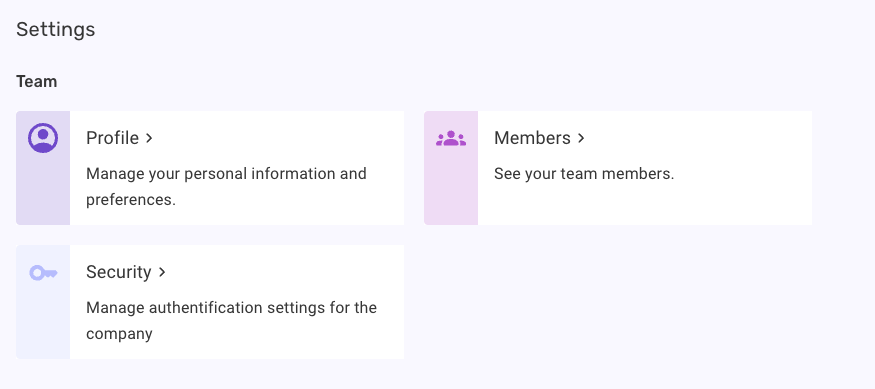
In Security, you’ll be able to enable MFA. Please keep in mind that this will activate the feature for all the users of your team.

Once enabled, you will not be able to disable Multiple Factor Authentication by yourself, and will need to contact your Customer Success Manager to do so.
Once MFA is enabled, users will be prompted to sign in with their usual password, and then to add an additional authentication step.

By default, you will be prompted to scan a QR code using an authenticator app on mobile (such as Google Authenticator, Microsoft Authenticator, Authy, Duo…).
If you are unable to scan at the moment, you can click Trouble Scanning? in order to generate the code manually with the choosen app.
Certain password managers are also compatible with this feature, such as Dashlane or Bitwarden.


OR

Once authenticated for the first time, you will be given a recovery code.
Keep this code somewhere safe where you can access it, just in case you lose access to your authentication device.

![]() Once your code is saved, click on the toggle, and continue to our platform.
Once your code is saved, click on the toggle, and continue to our platform.
For following sign-ins, you will be asked to go through the authentication process again on the first sign in 24 hours after the last authentication.
You will also be able to authenticate using your email and recovery code by selecting the Try another method option.


![]()
Should you want to decrease the number of times you need to authenticate, you can toggle the Remember this device for 30 days option, increasing the interval between authentications from 24 hours to 30 days.
It is not possible to modify the duration of the Remember this device option.


In security, you’ll be able to enable MFA.

Once enabled, you cannot disable Multiple Factor Authentication.
Once MFA is enabled, the next time a user connects to your Pubstack, they will be prompted sign in with their usual password and then an additional authentication step.

By default Pubstack will prompt you with a QR code, but if you are unable to scan at the moment, you can click Trouble Scanning? to have the option to sign in through a code.
For both options, you will need to use an authenticator application on a mobile device, such as Google Authenticator or Microsoft Authenticator.


OR

Once authenticated for the first time, you will be given a recovery code.
Keep this code somewhere safe where you could access it should you not have access to your authentication device.

![]() Once your code is recorded, click on the toggle and you can continue to our platform.
Once your code is recorded, click on the toggle and you can continue to our platform.
By default, you will be asked to go through the authentication process again every 24 hours. Should you want to decrease the number of times you need to authenticate, you can toggle the Remember this device for 30 days option, increasing the interval between two authentications to 30 days.
You will also be able to authenticate using your email and recovery code by toggling Try another method option.


It is not possible to modify the duration of the Remember this device option.